New in NeoOffice 2022.7
This version of NeoOffice fixes the following bugs:
- Fix for LibreOffice copy/paste bug #49853
- Fix for LibreOffice Japanese keyboard bug #154708
- Fix for crash when spellchecking
NeoOffice includes native Dark Mode. To disable this feature, check the NeoOffice > Mac Options > Disable Dark Mode menu item.
Mac features
Below is a list of some of the Mac features requested by our users that are in NeoOffice but are not in OpenOffice or LibreOffice:
|
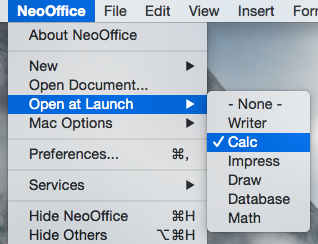 |
|
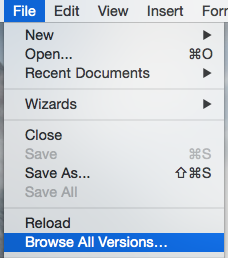 |
-
NeoOffice draws highlighted text the same as Apple's Safari and TextEdit applications. Recent versions of OpenOffice and LibreOffice attempt to emulate native Mac text highlighting by drawing a very light shade of the system highlight color on top of the highlighted text. However, many of our users have requested that we support full native Mac text highlighting behavior in NeoOffice so we have rewritten the text highlighting code in NeoOffice's underlying OpenOffice and LibreOffice code to draw highlighted text the same as Apple's various Mac applications. The following screen snapshots show how NeoOffice's text highlighting behavior compares to OpenOffice's behavior:
Text highlighting in NeoOffice 
Text highlighting in OpenOffice 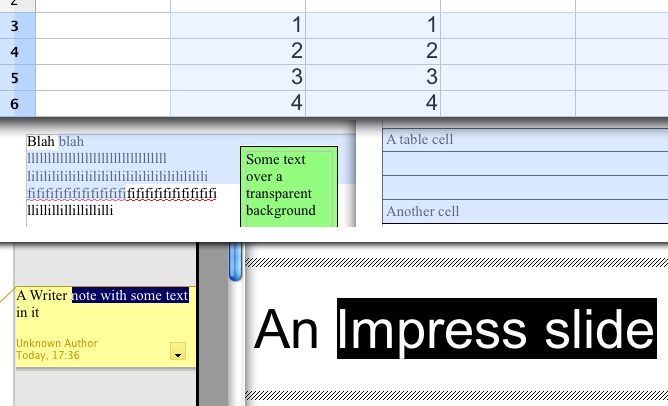
Native file locking to safely edit files in iCloud Drive, Dropbox, or network drives
Because Microsoft Office and iCloud Drive use Mac native file locking, NeoOffice also uses Mac native file locking to prevent a collision when NeoOffice, Microsoft Office, or iCloud Drive users on different computers save the same file simultaneously.
-
In NeoOffice, many of the menus within the NeoOffice > Services menu will be enabled whenever you highlight data in your document. When you select any of the submenus in the NeoOffice > Services menu, the highlighted data will be sent to the Mac application that matches to the Services menu that you select. NeoOffice also supports Mac services that change the highlighted data in your document.
-
In OpenOffice and LibreOffice, many floating tool windows such as the Styles and Formatting and the Color windows look and behave like document windows. Also, other floating tool windows such as the Bullets and Numbering and the Table windows look and behave like Windows floating tool windows. But in NeoOffice, all floating tool windows in NeoOffice will be native floating tool windows. This means that they will look and behave like floating tool windows in most other Mac applications. They will have the small window titlebar, all of the floating tool windows will float above the document windows, and when NeoOffice is not the active application, all of the floating tool windows will automatically be hidden until NeoOffice becomes the active application again.
